General information
Submit an item
Download style files
Copyright
Contact us
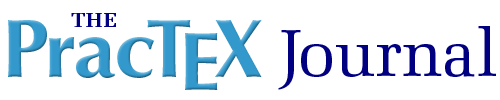

|
Journal home page
General information Submit an item Download style files Copyright Contact us |
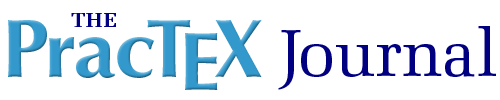 |
 |
The goal of this article is to help users with no past experience with CJK (Chinese, Japanese, Korean) typesetting to include some pieces of CJK text in a TeX document using the CJK LaTeX package, TrueType fonts and pdfTeX under Windows.
Helmer Aslaksen is Associate Professor of Mathematics at the
National University of Singapore. He has used TeX since 1988, but is
still learning more and more about its power. You can reach Helmer at

Note: The following is a snapshot of the author's web page on this subject as of the publication date of this issue of The PracTeX Journal. Look at his web page for the latest version.
|
|
|
I studied English, French and German in school in Norway, and Chinese for two years at UC Berkeley. (Unfortunately, my pronunciation is horrible in all languages!) Because of my web page on the Chinese calendar, I need to put Chinese characters and pinyin (phonetic representation of Chinese using the roman alphabet) on the web and in my TeX files. The goal of this article is very modest. If you are an expert on CJK (Chinese, Japanese, Korean) typesetting, you will probably not learn anything new. But if you need to include some pieces of CJK text in your TeX document, then I hope that this article will prove useful. There are two issues involved in using CJK in TeX. First you need to input the CJK text in your text editor, and then you need to compile it under TeX. The CJK LaTeX package by Werner Lemberg is a wonderful tool, but it can be a bit hard to install, especially if you're not using Linux. Fortunately, it is now fairly easy to install under Windows using either TeXLive or MiKTeX. Using Unicode TrueType fonts and PDFTeX involves some additional steps, so I wanted to share my solution with other people. In this article you will learn about
Inputting Chinese CharactersThere are many ways to do this, but if you just need to write a few words, a simple solution is to use MS Word and the MS IME. Here are some links about the MS IME.
Save as plain text and choose the appropriate encoding, either UTF-8, GB2312 or Big5. Make sure that no characters appear in red! Then open the text files in your TeX editor and copy over to your TeX document. I use WinEdt, and I cannot see the Chinese characters there. If I open the text files in Notepad, the Chinese appear in the UTF-8 case, but not in the other. However, if I try to copy the UTF from Notepad to WinEdt, it does not come out right, I must open the text file in WinEdt. Here are three sample files, test-UTF8.tex, test-GB2312.tex and test-Big5.tex. If you're looking for a good Windows Unicode editor, you may want to check out EmEditor. You can use the MS IME with it! They give out academic licenses for free! I have never managed to get Emacs to work under Windows, but if you manage, I would love to hear from you! Some Unicode editors may add the "BOM" (Byte Order Mark) at the very beginning of the file, even if the output file encoding is set to UTF-8. The BOM under UTF-8 is the byte sequence 0xEF 0xBB 0xBF. If the output file starts with those three bytes, they should be removed, or you may get strange warnings, log entries, or even errors while processing with LaTeX. Installing CJK under WindowsThis is no problem with either MiKTeX or TeXLive. Just select the packages the usual way. Compiling the Example FilesUnder MiKTeX, the GB and Big5 example files work fine, but the UTF8 example does not work. There are several ways of resolving this. One method is to convert TrueType fonts to PostScript Type 1 format by creating tfm, pfb and map files. The MiKTeX version of the CJK package has done this for the gbsnlp and bsmilp fonts used in the GB and Big5 examples, but not for the cyberbit font used in the UTF8 example. However, PDFTeX can use TrueType fonts directly, by creating tfm, enc and map files. I will describe how to use this method for the cyberbit font.
The cyberb name is a remnant of old file name restrictions. If you want to write cyberbit instead of cyberb, you'll have to do the following.
This should work on most modern TeX systems. If your system insists on making pk files, you need to fix your updmap. With TeXLive, it is enough to create the tfm files (no need to use the -w option) and to edit ttfonts.map. However, this will only generate pk fonts. If you want to run the CJKbabel.tex file, you can download the t5.sty file from CTAN, put it somewhere in localtexmf and refresh the file name database. Another alternative is to use the vntex package. Some useful links.
Thanks to Werner Lemberg (the author of the CJK package), Danai Sae-Han, and Harald Hanche-Olsen for patient e-mails, to Olivier Delloye for his useful posting, and to Pai H. Chou for his helpful web page! Combining Simplified and Traditional CharactersA simple solution is of course to use Unicode, but it can also easily be achieved by using the \CJKencoding command. You may want to look at sample-utf8.tex and sample-gb-big5.tex. Character Encoding ConversionSometimes your Chinese text doesn't come out right, because it uses the wrong character encoding. This used to be a big problem, but now you can do character encoding conversion with Chinese Encoding Converter at Erik E. Peterson's On-line Chinese Tools. Finding Unicode CodesI often need to know the Unicode code for Chinese characters, either for TeX or HTML. You can input the characters in MS Words and copy them into Chinese Character Dictionary - Unicode Version at Erik E. Peterson's On-line Chinese Tools. You have to select the box for showing Unicode Value in the results and select UTF-8, and not Unicode, for the input. The other version, Chinese Character Dictionary, will not work, since it does not have the UTF-8 option. To convert to octal, you can use Conversion Table - Decimal, Hexadecimal, Octal, Binary. You can also use Convert characters to Unicode at pinyin.info. Creating CJK Bookmarks with Hyperref and BeamerTo get anything unusual, like for instance pinyin tone marks, into the bookmarks when using hyperref, you have to use the \texorpdfstring{}{} command, for example \section{\texorpdfstring{\Jie2 \Qi4}{Ji\'e Q\`i}}. This example was easy, because the marks for tones 2 and 4 can be obtained by standard accented characters. If you want to get the first tone, you have to first get the Unicode code from either Reading and Writing Chinese Characters and Pinyin on the Web Using Unicode, Code Charts (PDF Version) at Unicode Home Page or from the file puenc.def in the hyperref package. You must then use the unicode option for the hyperref or beamer package, and write for example \section{\texorpdfstring{\Tang1 \Ruo4 \Wang4}{T{\001\001}ng Ru\`o W\`ang}}. If you want to get the Chinese characters, you can use Chinese Character Dictionary - Unicode Version, and write for example \section{\texorpdfstring{湯若望}{\156\157 \202\345 \147\033}}. For more info on pinyin tone marks you may look at my page on Reading and Writing Chinese Characters and Pinyin on the Web Using Unicode. Helmer Aslaksen Department of Mathematics National University of Singapore |
Page generated June 9, 2010 ; TUG home page; join TUG/renew membership; webmaster; facebook; x; mastodon.